Set Up Dual Databases in Rails
We encountered a requirement to set up dual databases in Rails. Our app is hosted on Heroku, primarily using the Postgres database add-on. Additionally, we decided to create another database on an AWS RDS instance, allowing our Heroku app to point to these two databases.
Creating an Amazon RDS Postgres Instance
- Log in to AWS.
- Search for RDS.
- Create a database with the following configuration:
- Templates: Production
- Availability and Durability: Single DB Instance
- Instance Configuration: Burstable class, db.t4g.small - vCPU: 2, Memory: 2 GB, EBS Burst Bandwidth: 2085 Mbps
- Storage: 20 GB (Auto-scaling enabled)
- Automated Backup: Available (7-day default period)
- Estimated Monthly Cost: 26.49 USD
This is the basic configuration for our AWS RDS instance; customize it according to your needs.
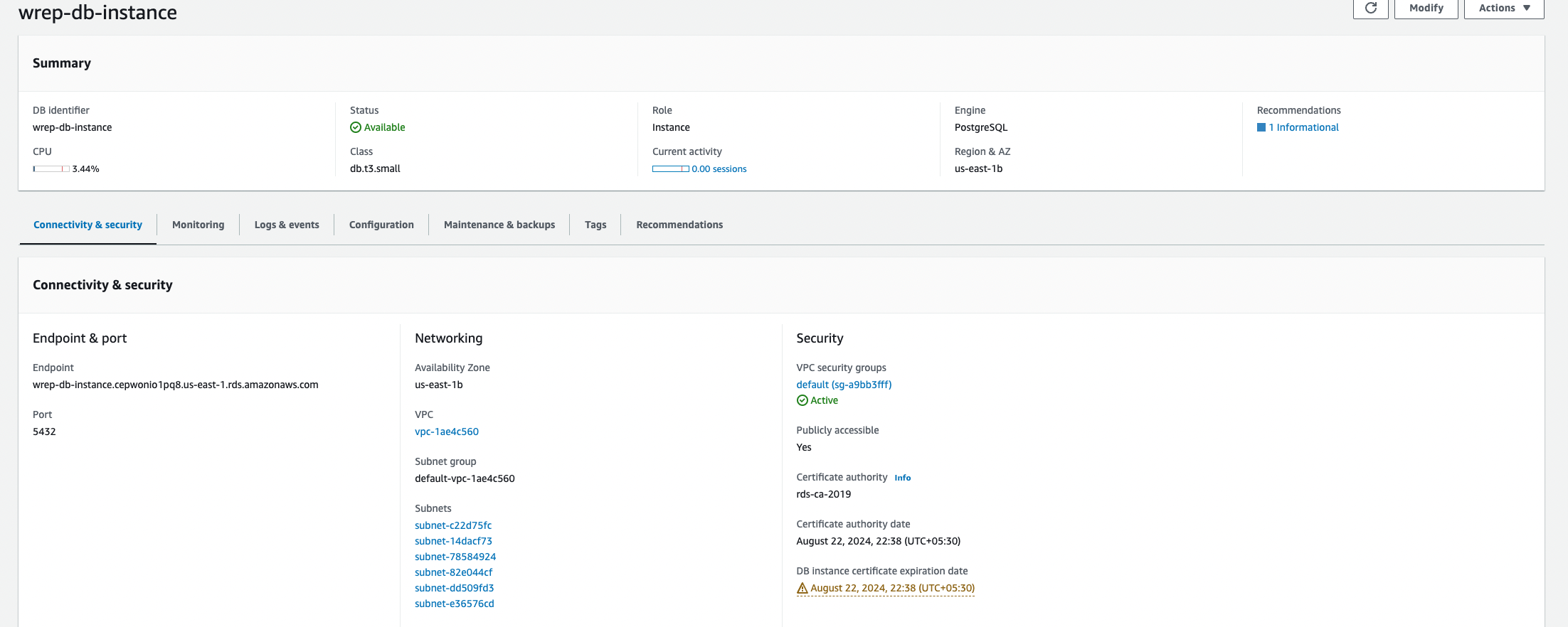
For connectivity and security group, open the VPC and security group to find one default VPC security group. Edit the inbound rule by deleting the existing rule and adding a new custom rule. Under the type dropdown, select PostgreSQL. For the source value, select “Anywhere IPv4,” then save the rule.
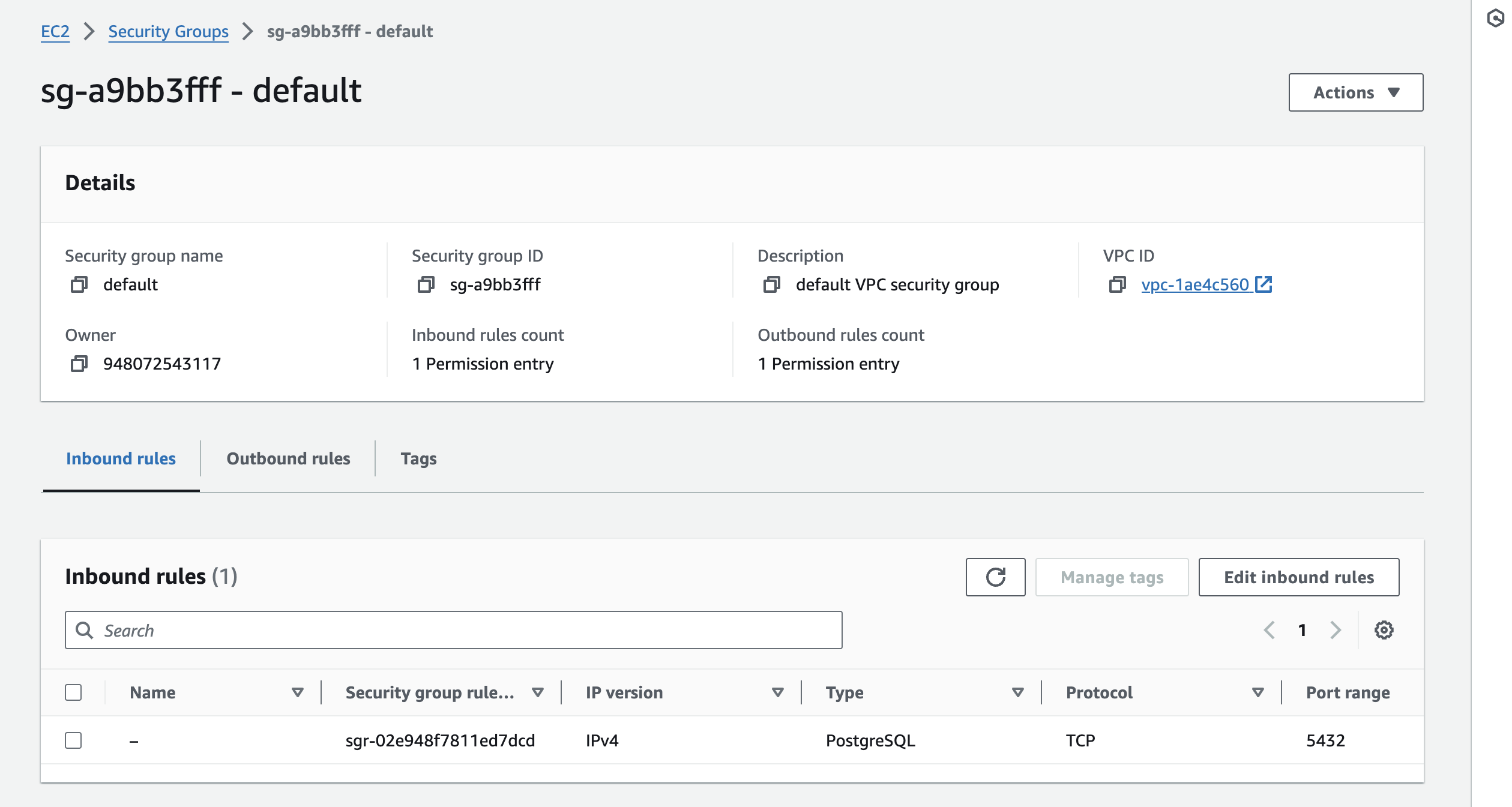
Testing Connection to AWS RDS Instance
- Through DBeaver (GUI)
- Endpoint: wrep-db-instance.cepwonio1pq8976.us-east-1.rds.amazonaws.com (your instance endpoint)
- Port: 5432
- Master Username: your username
- Master Password: your password Test the connection and then finish.
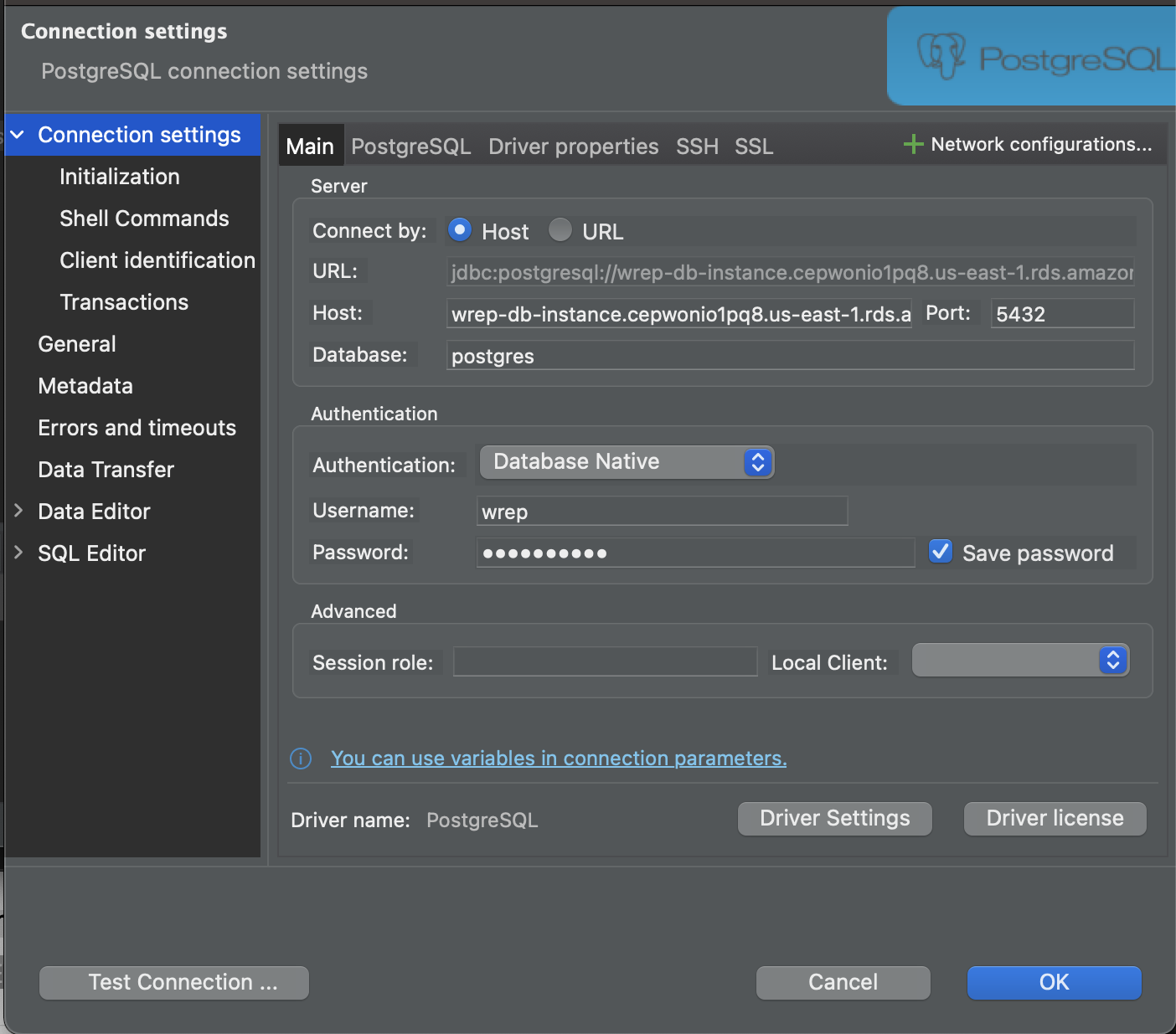
- Through Terminal
psql -h wrep-db-instance.cepwonio1pq8.us-east-1.rds.amazonaws.com -p 5432 -U username -d postgres
- After connecting, manually create a database:
CREATE DATABASE your_database_name;
For our case, we named it wrep:
CREATE DATABASE wrep;
Rails does most of the work for you, but we still need to modify our Rails app to accommodate the multiple database structure.
Two-Tier Vs. Three-Tier Database Configuration
For multiple databases, write database configurations in the three-tier fashion in database.yml.
Example For a single database, we write it in a two-tier fashion like below:
production:
<<: *default
database: mymoc_production
url: <%= ENV['DATABASE_URL'] %>
Whereas a three-tier will look like below:
production:
primary:
adapter: postgresql
url: <%= ENV['DATABASE_URL'] %>
migrations_paths: db/migrate/primary
wrep:
adapter: postgresql
url: <%= ENV['WREP_DATABASE_URL'] %>
migrations_paths: db/migrate/wrep
When Rails finds this three-tier configuration in database.yml, it treats your Rails application as a multi-database application. Change the default two-tier configuration to a three-tier configuration in database.yml.
Final database.yml Configuration
default: &default
adapter: postgresql
encoding: unicode
pool: <%= ENV.fetch("RAILS_MAX_THREADS") { 5 } %>
development:
primary:
<<: *default
database: mymoc_development
migrations_paths: db/migrate/primary
wrep:
<<: *default
database: wrep_development
migrations_paths: db/migrate/wrep
# Similar for test, staging, and production...
Creating Models and Migrations
By default, models in a Rails application inherit from ApplicationRecord and connect to a single database. Now, we want some models to connect to the primary database and some to the wrep database.
class Sample < ActiveRecord::Base
self.abstract_class = true
connects_to database: { writing: :wrep }
end
connects_to tells Rails that the Sample model will connect to the wrep database for both writing and reading purposes.
Create a base class for all sample models to avoid repeating this configuration:
class SampleRecord < Sample
self.table_name = "sample"
end
Migration Folder Structure Change
Move existing migrations from db/migrate to db/migrate/primary, and create another folder db/migrate/wrep for wrep-related migrations:
mv ./db/migrate/* ./db/migrate/primary/
Some Rules to Follow
- To generate a migration file for the WREP database in
db/migrate/wrep, use:rails g migration --database=wrep. - To migrate the primary database, run:
rails db:migrate:primary. - To migrate the Rules Engine Database, run:
rails db:migrate:wrep. - Running
rails db:migratewill now execute migrations for both databases.
Deploying Multi-Database App on Heroku
Update the production section of database.yml. Heroku relies on the DATABASE_URL environment variable. Set an environment variable like WREP_DATABASE_URL in this format for the wrep AWS RDS instance database:
production:
primary:
adapter: postgresql
url: <%= ENV['DATABASE_URL'] %>
migrations_paths: db/migrate/primary
wrep:
adapter: postgresql
url: <%= ENV['WREP_DATABASE_URL'] %>
migrations_paths: db/migrate/wrep
Authorizing Access to RDS Instance
The section on “Authorizing Access to RDS Instance” is crucial for securely connecting your Heroku application to an Amazon RDS instance, especially when dealing with sensitive data or ensuring secure and reliable service operations.
Granting Heroku Dynos Access to Your RDS Instance
Heroku applications run on dynos, which are isolated, virtualized Linux containers designed to execute code based on a user-specified command. When your application needs to interact with an external database hosted on Amazon RDS, you must explicitly grant access to these dynos for security reasons. By default, RDS instances are not publicly accessible, and access is tightly controlled through AWS security groups, which act as virtual firewalls.
Configuring a Heroku Ruby App to Use a Postgres RDS Instance Download the Amazon RDS CA certificate:
curl https://s3.amazonaws.com/rds-downloads/rds-combined-ca-bundle.pem > ./config/amazon-rds-ca-cert.pem
you’re ensuring that your application has the necessary certificate to establish a trusted connection to the RDS instance.
Add the certificate file to your app’s git repository and redeploy to Heroku.
Update the WREP_DATABASE_URL config var to include the sslca parameter:
heroku config:set DATABASE_URL="postgres://username:password@hostname/dbname?sslca=config/amazon-rds-ca-cert.pem" -a <app_id>
The sslca parameter in the database URL tells your application to use the specified CA certificate for SSL connection to the RDS instance. This ensures that your application connects securely using SSL and that the RDS instance’s SSL certificate is validated against the CA certificate you’ve provided.
Now, our app is configured to use multiple databases on Heroku. Deploy and heroku run rails db:migrate -a app-name to set everything up, and you can start using multiple databases on Heroku with Rails.